- Help Center
- CRM
- Lists
Add and remove contacts from an existing list
Having a contact list may require occasional management, which means you may want to add or delete contacts from the list you have already created long ago.
To add or remove contacts from an existing list follow these steps:
1. Go to the CRM section on the left sidebar.
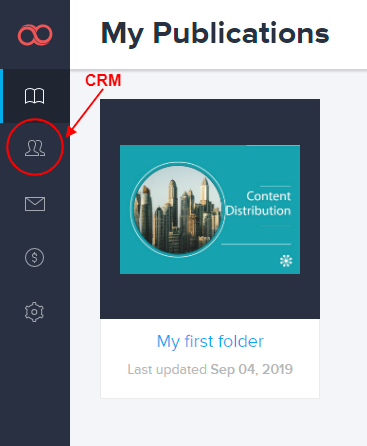
2. Select the contacts you wish to add by checking the boxes next to the contact's name.
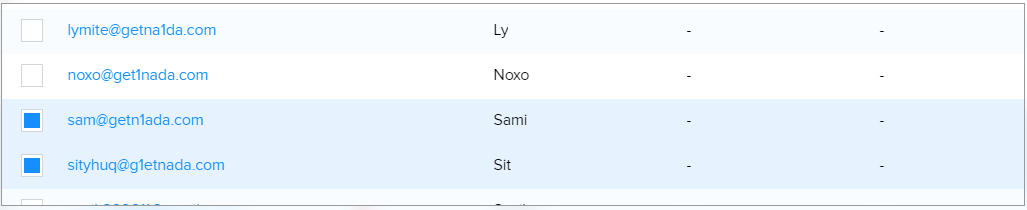
Note: When you select a contact the background color changes from white to blue.
3. A plus (+) will appear on the colored bubble of those lists which do not include the chosen contact. Click it and the contacts will be added automatically.
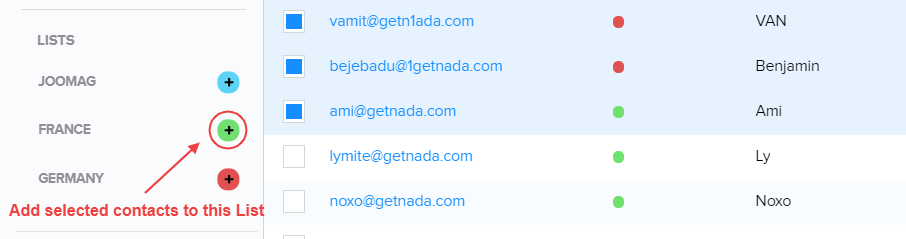
4. A minus (-) will appear on the colored bubble of those lists which already include the chosen contact. Click it and the contacts will be excluded automatically.
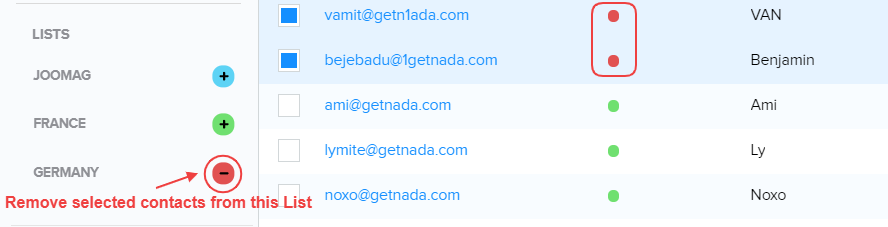
Note: Removing a contact from a list does not delete the contact from the CRM itself.
Did this answer your question?