Important: This feature is available only for Scale and Enterprise plans.
Integrate Google Tag Manager with Joomag to manage third-party tracking tags (snippets of code or tracking pixels).
Before moving forward, let’s understand what a tag and Google Tag Manager (GTM) are. A tag is a code snippet that can be added to a website to add extra functionality. Google Tag Manager (GTM) is a tag management service from Google that allows you to inject tags to a website without the developer's direct intervention directly from the GTM dashboard.
In a nutshell, you need to go through the following steps:
-
Setup of a GTM container.
-
Setup of GTM tags and triggers in that container.
-
Linking a newly created container to a Joomag collection by inserting the container ID in the collection settings.
Note: Click here to learn how to set up Tag Manager.
This guideline concentrates on the third step. So once the setup is done, use the following guideline to integrate GTM into your publication collection:
-
On the My Publications page, open the collection to link the GTM container.
-
In the Actions drop-down menu, select Viewer Settings.

-
Select the Google Tag Manager checkbox.
![[video-to-gif output image]](https://joomag.intercom-attachments-1.com/i/o/587466429/564361da4f3985150e6a4452/ezgif-5-2a894a5787.gif)
-
In the opened field, paste your Google Tag Container ID to link the collection.
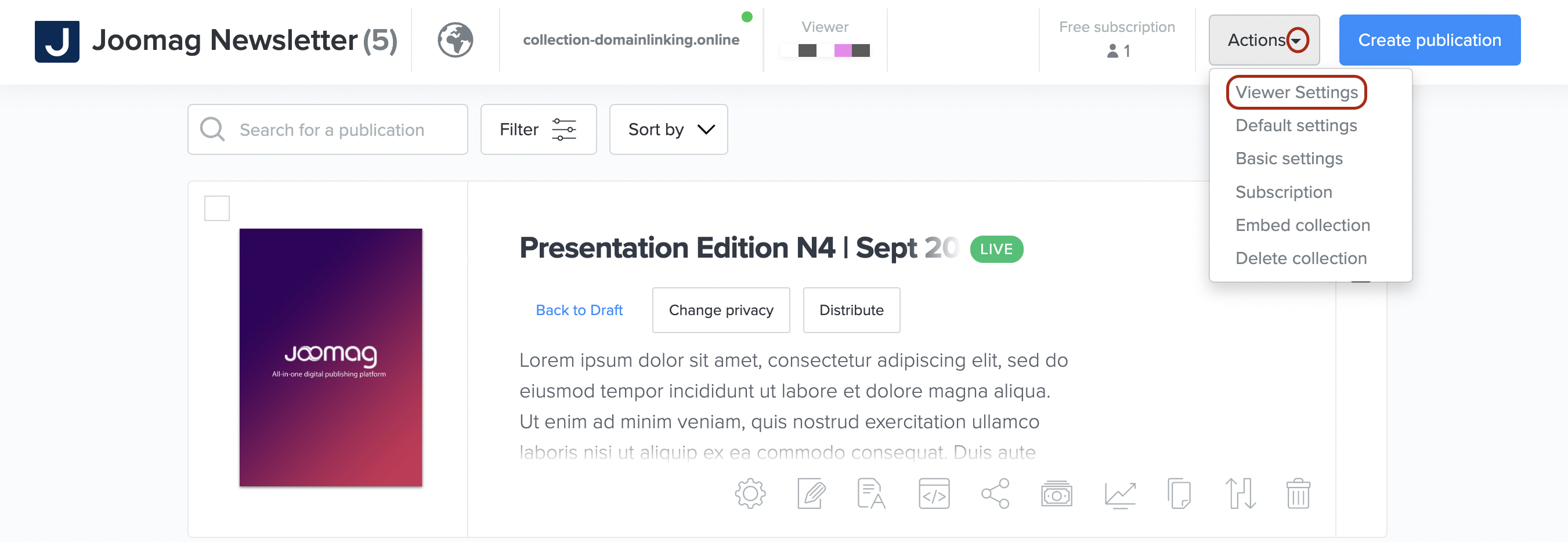
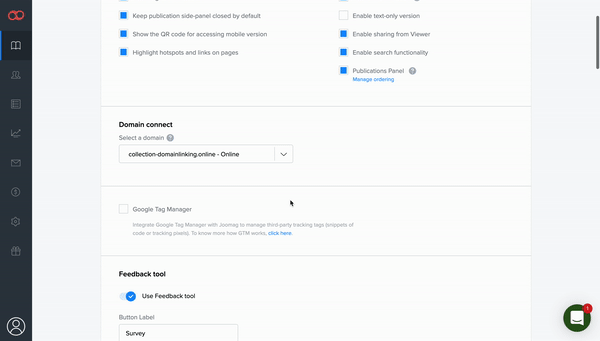
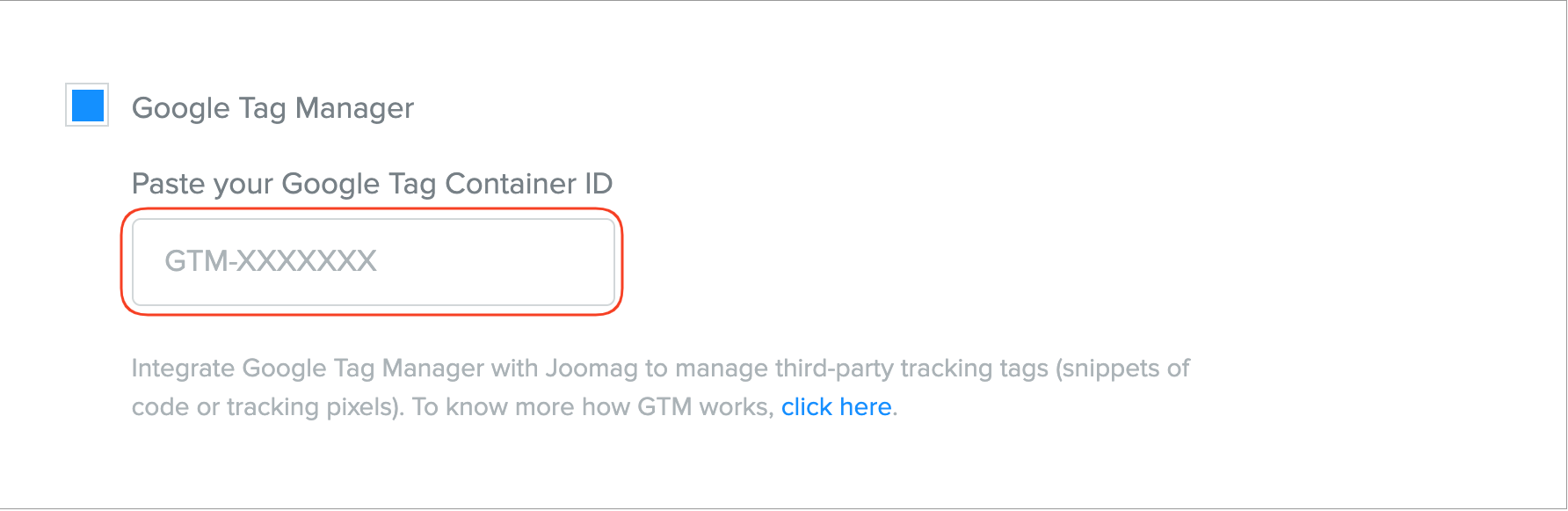
5. Click Save and Close to save the changes.
Now, when a reader opens any publication from that collection in viewer's mode, it results in the GTM tag's triggering, and the execution of the injected GTM tag(s).
